Mastering Reverse Chronology in Tableau
Optimizing Date Fields for Reverse Display
Efficient Techniques for Reversing Data Order in Tableau
In tableau there is no direct way to add filters in revers chronology /descending order for date field. Most of the time we need to show date range from latest to prior. Here is a simple trick to achieve this.

Understanding Reverse Chronology
Configuring Date Fields in Tableau
Applying Reverse Chronology in Tableau Visualizations
Best Practices for Reverse Date Display in Tableau
Introduction to Reverse Chronology
Configuring Date Fields for Reverse Display
Implementing Reverse Chronology in Tableau Visualizations
Advanced Techniques for Reverse Date Order in Tableau
STEP 1:
Add date field in the filter with format you required. In my case I am using month and year.
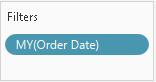
STEP 2:
Create a Set from that filter.
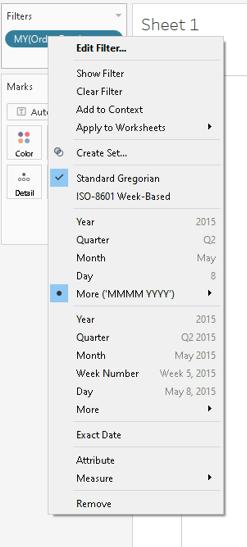
STEP 3:
Right click on the set you created and go to default properties.
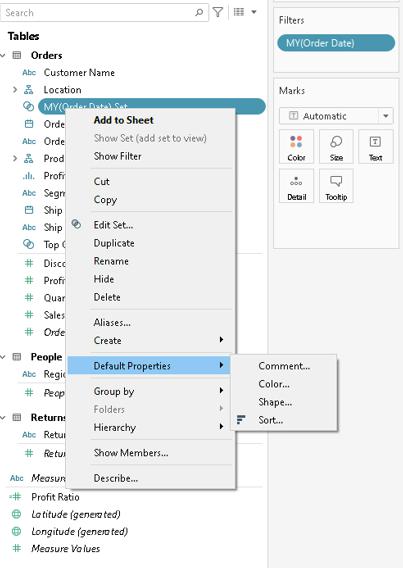
STEP 4:
Select “Sort” option in default properties and sort it as descending order. Once you complete this, use set in filters.
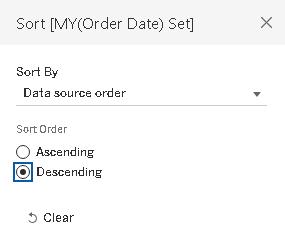
STEP 5:
Drag Set in Filter Shelf. Right click on it and show set, this will act like a filter now. Feel free to rename it.
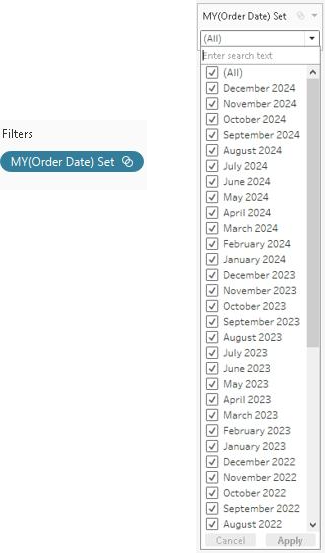











 Media Coverage
Media Coverage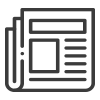 Press Release
Press Release
